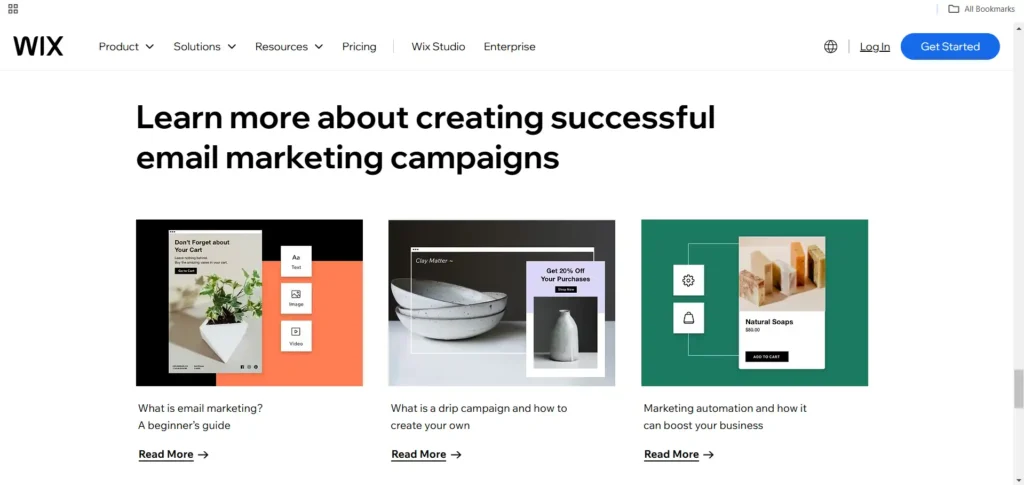
Have you ever sent a campaign, only to find that your Wix marketing emails went to Outlook junk instead of your subscribers’ inboxes? You’re not alone! Many Wix users struggle with email deliverability, and Outlook’s strict spam filters can make things even trickier. But don’t worry—this guide will help you understand why your emails are landing in junk and, more importantly, how to fix it. From email authentication to content optimization, we’ll walk you through proven strategies to ensure your emails reach inboxes, not spam folders. Let’s get started! 🚀
Table of Contents
Introduction
Imagine this—you’ve spent time crafting the perfect Wix marketing email, packed with engaging content, eye-catching visuals, and a compelling call to action. You hit send, expecting high open rates and conversions, only to find out that most of your emails never even reached your audience’s inbox. Instead, they landed in Outlook’s junk folder.
This is a frustrating reality for many Wix users. Why are Wix marketing emails going to Outlook junk, and more importantly, how can you fix it?
Why This Matters for Email Marketing Success
Email marketing is one of the most powerful tools for growing a business. But if your emails don’t even reach the inbox, your efforts are wasted. Here’s why deliverability issues like this can hurt your marketing success:
✅ Low Open Rates – If your email is in the junk folder, chances are, your subscribers won’t see it.
✅ Poor Engagement – Lower opens mean fewer clicks, conversions, and sales.
✅ Damage to Sender Reputation – If too many of your emails are marked as spam, it signals email providers to block more of your messages.
But don’t worry! This guide will walk you through why Wix marketing emails went to Outlook junk and how you can stop this from happening.

Understanding Outlook’s Spam Filtering System
So, why do some emails glide smoothly into the inbox while others get trapped in the dreaded junk folder? If you’re wondering, “Why did my Wix marketing emails go to Outlook junk?”, the answer lies in Outlook’s spam filtering system.
Microsoft Outlook, like other email providers, uses a mix of algorithms, AI, and user feedback to decide whether an email is legit or spam. While this helps protect users from phishing and unwanted messages, it can sometimes be overly aggressive—causing even legitimate Wix marketing emails to end up in junk.
How Outlook Classifies Emails as Junk
Outlook doesn’t just randomly throw emails into the spam folder. It follows a strict filtering process based on several factors, including:
🛑 Sender Reputation – If your domain or IP address has a history of sending spam (even accidentally), Outlook will flag your emails.
📌 Email Authentication (SPF, DKIM, DMARC) – Without proper authentication, Outlook may not trust your email source.
🔍 Content & Formatting – Certain words, phrases, excessive links, or poor HTML formatting can trigger spam filters.
📬 User Engagement – If recipients ignore, delete, or mark your emails as spam, Outlook assumes your future emails are unwanted.
Common Reasons Emails Go to the Spam Folder
Here are some specific reasons why Wix marketing emails went to Outlook junk and what might be causing it:
1️⃣ Using a Wix Free Domain (e.g., yourbusiness.wixsite.com) – Free domains often have poor deliverability. A custom domain builds trust.
2️⃣ Lack of Proper Authentication (SPF, DKIM, DMARC) – Without these, Outlook can’t verify if your email is safe.
3️⃣ Spammy Words & Excessive Capitalization – Phrases like “FREE!!!” or “LIMITED TIME OFFER” might seem harmless but can trigger spam filters.
4️⃣ Too Many Links or Attachments – Emails overloaded with links, buttons, or attachments can raise red flags.
5️⃣ Low Engagement from Recipients – If too many people ignore or delete your emails, Outlook assumes they’re not important.
Why Wix Marketing Emails End Up in Outlook Junk
You’ve put effort into designing the perfect email, hit “Send,” and… nothing. Later, you find out that your Wix marketing emails went to Outlook junk, completely bypassing the inbox. Frustrating, right? You’re not alone—many Wix users face this issue, and the reasons behind it often boil down to a few key factors.
Let’s break it down and see why this happens—and more importantly, how you can fix it.
1. Poor IP Reputation 🚨
One of the biggest reasons Wix marketing emails go to Outlook junk is a bad sender reputation. Here’s the thing:
- Wix’s built-in email system sends marketing emails from shared IP addresses.
- If other users on the same IP send spammy emails, the whole IP can get flagged—even if your emails are legit.
- Outlook sees this and automatically filters emails from that IP straight to junk.
💡 Fix: Consider switching to a custom email-sending service like SendGrid or Mailchimp instead of relying solely on Wix’s built-in system.
2. Missing or Incorrect Email Authentication 🔐
Outlook is very picky about security. If your emails don’t pass its authentication checks, they’ll likely land in the junk folder. Here’s what you need to have:
✅ SPF (Sender Policy Framework) – Confirms Wix is allowed to send emails on your behalf.
✅ DKIM (DomainKeys Identified Mail) – Adds a digital signature to prove your email isn’t altered.
✅ DMARC (Domain-based Message Authentication, Reporting & Conformance) – Tells email providers how to handle unauthenticated messages.
💡 Fix: Set up SPF, DKIM, and DMARC records for your custom domain in Wix. This significantly improves email deliverability.
3. Spam Trigger Words & Formatting Issues 🛑
Outlook’s spam filters analyze your email content before deciding where it belongs. If your email contains too many spammy phrases or poor formatting, Outlook flags it as junk.
🚫 Words to Avoid:
- “Congratulations!”
- “Limited-time offer!”
- “Earn $$$ fast!”
- “Click here now!”
⚠️ Other Formatting Issues That Trigger Spam Filters:
- ALL CAPS SUBJECT LINES
- Too many exclamation marks!!!!
- Overloading with links and buttons
💡 Fix:
- Write like a human, not a robot. Keep emails conversational.
- Use a natural tone instead of over-the-top marketing language.
- Limit links to only 1-2 per email.
4. Insights from Other Wix Users 🗣️
If you think you’re the only one facing this issue, think again. Many Wix users report the same email deliverability problems when sending to Outlook addresses.
💬 Here’s what some users have shared:
🔹 “I noticed that my emails were landing in junk, but after switching to a professional domain email, my inbox rate improved!”
🔹 “Setting up SPF and DKIM for my Wix emails made a big difference in deliverability.”
🔹 “I stopped using spammy words in my subject lines, and my open rates increased.”
💡 Fix: Learn from others! If something worked for them, it might work for you, too.
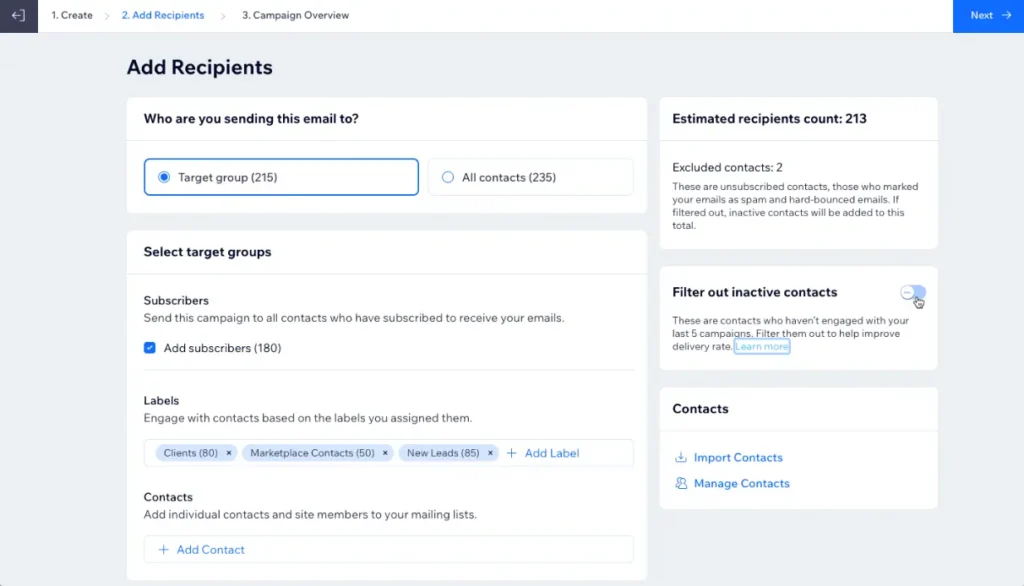
Checking Email Deliverability in Wix
So, you’ve sent out your campaign, but instead of seeing a flood of engagement, you hear crickets. You check with a few subscribers, and they say, “I never got your email.” You investigate further and realize your Wix marketing emails went to Outlook junk instead of the inbox.
Now what? Before making changes, you need to check your email deliverability to understand what’s happening behind the scenes. Let’s dive into how Wix helps you track your email performance and how you can analyze delivery rates to improve inbox placement.
1. Using Wix’s Built-in Email Marketing Tools
Wix comes with a handy email marketing dashboard that lets you monitor how your emails are performing. You can access it through:
📌 Wix Dashboard → Marketing & SEO → Email Marketing
Here, you’ll find important metrics like:
✔️ Delivery Rate – The percentage of emails successfully sent.
✔️ Open Rate – How many recipients opened your email.
✔️ Click-Through Rate (CTR) – The number of people who clicked links inside your email.
✔️ Bounce Rate – Emails that couldn’t be delivered (due to invalid addresses or other issues).
💡 Why This Matters: If your open rates are low and your bounce rates are high, Outlook might be flagging your emails as spam.
2. How to Analyze Email Performance & Delivery Rates
Once you have access to your email stats, here’s how to interpret the data and diagnose potential problems:
🔹 Step 1: Check Your Open Rate
- A healthy open rate is 20% or higher.
- If your open rate is below 10%, it’s a sign that emails are landing in spam/junk folders.
✅ Fix: Ask subscribers to whitelist your email or add you to their safe sender list in Outlook.
🔹 Step 2: Look at Your Bounce Rate
- If your bounce rate is above 2%, there may be issues with your email list or authentication.
- A soft bounce means temporary issues (e.g., full inbox).
- A hard bounce means the email is invalid or blocked.
✅ Fix: Remove invalid emails from your list and enable SPF, DKIM, and DMARC in Wix.
🔹 Step 3: Check Spam Complaints
- If users mark your emails as spam, Outlook takes that as a signal to send future emails straight to junk.
- High spam complaints = Lower inbox placement.
✅ Fix: Avoid spam trigger words, personalize subject lines, and make it easy to unsubscribe.
3. Test Your Emails Before Sending
Before launching a campaign, you can test your email to see if it’s likely to land in spam. Use these tools:
🔹 Mail-Tester (https://www.mail-tester.com/) – Gives a spam score and suggestions to improve email deliverability.
🔹 GlockApps (https://glockapps.com/) – Shows which email providers mark your email as spam.
🔹 Google Postmaster Tools – Helps track your email domain reputation.
Fixing Wix Email Authentication Issues (SPF, DKIM, DMARC)

If your Wix marketing emails went to Outlook junk, one major reason could be email authentication issues. Without proper authentication, Outlook can’t verify that your emails are legitimate, so it flags them as spam or junk.
The good news? You can fix this by properly setting up SPF, DKIM, and DMARC for your Wix email. Let’s break it down step by step!
1. How Email Authentication Works
Before we jump into the fixes, here’s a quick look at how email authentication helps prevent emails from landing in junk:
✅ SPF (Sender Policy Framework) – Confirms that Wix is allowed to send emails on your behalf.
✅ DKIM (DomainKeys Identified Mail) – Adds a digital signature to prove the email wasn’t altered.
✅ DMARC (Domain-based Message Authentication, Reporting & Conformance) – Tells email providers what to do with unauthenticated emails (reject, quarantine, or monitor).
Without these, Outlook can’t verify your emails, which is why they go straight to junk.
2. Steps to Configure SPF, DKIM, and DMARC for Wix
Now that you know why authentication matters, let’s set it up properly in Wix.
🔹 Step 1: Add an SPF Record for Wix
SPF helps prevent email spoofing by verifying that Wix is allowed to send emails for your domain.
👉 How to Add SPF in Wix:
- Go to your Wix Dashboard → Settings → Domains.
- Click on your custom domain and find Advanced Settings.
- Add the following SPF TXT record to your DNS settings:
v=spf1 include:_spf.wix.com ~all
- Save changes and wait for 24-48 hours for it to take effect.
🔹 Step 2: Enable DKIM for Wix Emails
DKIM ensures that your emails aren’t altered in transit and proves they actually came from you.
👉 How to Set Up DKIM in Wix:
- Open your Wix Dashboard → Settings → Domains.
- Find your domain and click on Email Settings.
- Locate the DKIM section and copy the DKIM TXT record Wix provides.
- Go to your DNS settings and add the DKIM record.
- Save changes and wait 24-48 hours for it to update.
🔹 Step 3: Set Up DMARC to Control Email Authentication
DMARC helps prevent email spoofing and phishing by giving instructions on how Outlook and other providers should handle emails that fail authentication.
👉 How to Add DMARC in Wix:
- Go to your DNS settings in Wix.
- Add the following DMARC TXT record:
v=DMARC1; p=none; rua=mailto:your-email@example.com
- p=none → Just monitors authentication failures (recommended for beginners).
- Change to p=quarantine or p=reject once everything is working.
- Replace your-email@example.com with your own email to receive reports.
- Save changes and wait 24-48 hours for it to take effect.
Best Practices for Avoiding Outlook Junk Folder
So, you’ve done everything—set up SPF, DKIM, and DMARC, checked your email deliverability, and still, your Wix marketing emails went to Outlook junk. Frustrating, right?
The truth is, email authentication alone isn’t enough. Outlook uses multiple factors to determine if an email belongs in the inbox or junk folder. To improve your chances of inbox placement, you need to focus on:
✅ Personalization & sender reputation
✅ Avoiding spammy content
✅ Maintaining list hygiene & engagement
Let’s break it down!
1. Personalization & Sender Reputation: Building Trust with Outlook
Outlook prioritizes emails that come from trusted senders. If your emails look generic or get ignored, Outlook assumes they aren’t important and sends them to junk.
How to Improve Trust:
✔️ Use a recognizable sender name (e.g., “John from [Your Brand]” instead of “no-reply@yourdomain.com”).
✔️ Personalize emails by including the recipient’s name in the subject line or greeting.
✔️ Send from your own domain email instead of a free Gmail/Yahoo address.
✔️ Warm up your email domain if it’s new—start by sending small campaigns and gradually increase.
2. Avoiding Spammy Content: Write Emails Outlook Loves
Even if your email is legitimate, Outlook might flag it as spam if it contains certain red flags.
What to Avoid:
🚫 Spam trigger words like “FREE!!!”, “100% GUARANTEED”, “WIN BIG NOW”.
🚫 Too many images and not enough text (a common mistake in promotional emails).
🚫 Excessive punctuation (e.g., “Buy Now!!!!”) or all caps subject lines.
🚫 Hidden links or link shorteners (like bit.ly) that obscure the destination.
What to Do Instead:
✅ Write subject lines that sound natural and engaging.
✅ Keep a healthy balance of text and images (ideally, 60% text, 40% images).
✅ Use clear, branded links (e.g., “Visit [yourbrand].com” instead of a shortened URL).
3. Importance of List Hygiene & Engagement: Send Emails to People Who Want Them
One of the biggest email marketing mistakes is sending emails to people who don’t open, click, or engage with them. Outlook tracks this behavior, and if many recipients ignore your emails, Outlook assumes they’re unwanted and moves them to junk.
How to Maintain List Hygiene:
✔️ Remove inactive subscribers who haven’t engaged in 3-6 months.
✔️ Use double opt-in so only interested people join your list.
✔️ Segment your list and send emails based on user behavior (e.g., past purchases, interests).
✔️ Make it easy to unsubscribe—forcing people to stay subscribed can increase spam complaints.
How to Whitelist Wix Emails in Outlook
You’ve spent time crafting the perfect marketing email, but instead of landing in your subscribers’ inbox, your Wix marketing emails went to Outlook junk. Even after optimizing authentication and content, Outlook can still misplace your emails.
The fastest fix? Teach your subscribers how to whitelist your emails so they always land in the inbox. Here’s a step-by-step guide to help them do just that!
1. Marking Emails as “Not Junk” in Outlook (Quick Fix)
If a recipient finds your email in their Junk Email folder, they can tell Outlook that it’s not spam by doing the following:
👉 How to do it (Outlook Web & Desktop)
- Open Outlook and go to the Junk Email folder.
- Find the email from your business (e.g., yourbrand@yourdomain.com).
- Right-click on the email and select Mark as Not Junk (or Not Spam).
- The email will be moved to the Inbox, and future emails should land there instead.
2. Adding Your Email to Outlook’s Safe Senders List
To ensure all future emails from your Wix marketing campaigns reach the inbox, users should add your email to their Safe Senders List.
👉 How to do it (Outlook Web & Desktop)
- Click on the Settings (⚙️) icon in Outlook.
- Scroll down and select View all Outlook settings.
- Navigate to Junk email settings.
- Under Safe senders and domains, click Add.
- Enter your email (e.g., yourbrand@yourdomain.com) and click Save.
3. Creating an Inbox Rule to Always Receive Your Emails
For extra security, subscribers can set up a custom rule in Outlook so emails from your brand never go to junk.
👉 How to do it (Outlook Web & Desktop)
- Open Outlook and go to Settings (⚙️) → View all Outlook settings.
- Click on Mail → Rules.
- Select Add a New Rule and name it something like “Always Allow [Your Brand] Emails.”
- Under Add a condition, choose From and enter your email address.
- Under Add an action, select Move to Inbox.
- Click Save.
4. Encouraging Subscribers to Move Emails to the Inbox
Even if you follow all best practices, some emails might still end up in junk. The best way to prevent this is by educating your subscribers on how to whitelist your emails.
How to Encourage This?
✔️ Include a short note in your welcome email:
“Not seeing our emails? Please check your Junk folder and mark us as ‘Not Junk’ to ensure you never miss an update!”
✔️ Send a one-time instructional email with step-by-step guidance.
✔️ Create a help page on your website explaining how to whitelist emails.
Using a Professional Email Domain Instead of Wix Free Domain
Ever wondered why your Wix marketing emails went to Outlook junk while emails from bigger brands always land in the inbox? One major reason is your sender domain.
If you’re still using a Wix free domain (e.g., yourbusiness.wixsite.com), Outlook and other email providers don’t trust it as much. But with a custom business email (e.g., hello@yourbusiness.com), your emails look more professional and have a much better chance of reaching the inbox.
Let’s dive into why this matters and how you can set up a professional business email with Wix.
1. Why a Custom Domain Improves Email Deliverability
When you send marketing emails from a free Wix domain, Outlook sees them as less trustworthy for several reasons:
❌ Free domains are often used by spammers, so email filters are extra cautious.
❌ You don’t fully control your email authentication settings (SPF, DKIM, and DMARC).
❌ It looks unprofessional—customers might not recognize your brand.
On the other hand, using a custom email domain comes with big advantages:
✔️ Boosts trust—A branded email (e.g., support@yourbusiness.com) makes you look legitimate.
✔️ Improves deliverability—You can configure SPF, DKIM, and DMARC, reducing the chances of your emails going to spam.
✔️ Builds brand credibility—People are more likely to open emails from a custom domain.
2. How to Set Up a Business Email with Wix
Wix makes it easy to set up a professional business email through Google Workspace or other email hosting services.
👉 Steps to Get a Custom Email on Wix:
- Purchase a Custom Domain
- Go to Wix Dashboard → Settings → Domains and buy a domain (or connect an existing one).
- Set Up Business Email with Google Workspace
- In the Wix Dashboard, go to Settings → Business Email.
- Click Get a Business Email and choose Google Workspace.
- Select an email address (e.g., yourname@yourdomain.com).
- Follow the setup instructions to link your domain.
- Verify & Configure Email Authentication (SPF, DKIM, DMARC)
- Once your email is set up, go to Wix DNS settings and configure SPF, DKIM, and DMARC for better deliverability.
3. What If You Want to Use a Different Email Provider?
If you don’t want to use Google Workspace, you can set up a custom email with other providers like:
✅ Zoho Mail (free plan available)
✅ Microsoft Outlook 365
✅ Namecheap Private Email
✅ ProtonMail for business
You’ll just need to update the DNS records in Wix to link your domain to the email provider.
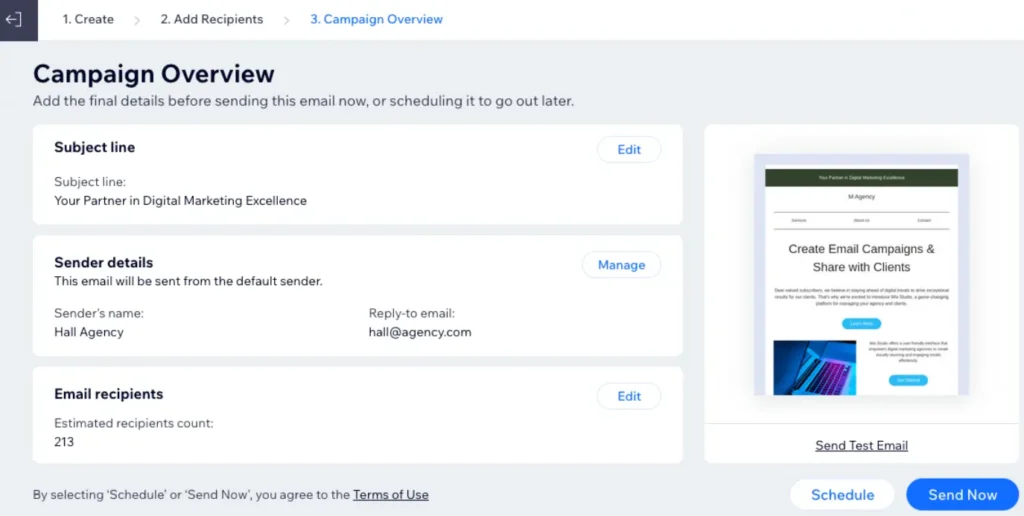
Testing and Monitoring Email Performance
You’ve optimized your emails, authenticated your domain, and even set up a professional business email—but what if your Wix marketing emails went to Outlook junk anyway?
Email deliverability isn’t a one-time fix. You need to test and monitor your emails regularly to ensure they land in the inbox, not the spam folder. This means checking your spam score, tracking performance, and fine-tuning your content.
Let’s dive into the best tools and strategies to keep your emails in the inbox!
1. Tools to Check Your Email Spam Score
Before sending an email campaign, you should check how email providers (like Outlook) rate your emails. A high spam score means your emails are more likely to end up in the junk folder.
✅ Top Tools to Test Your Email Spam Score:
- Mail-Tester (https://www.mail-tester.com/) – Sends a score from 1 to 10 based on spam filters.
- GlockApps (https://glockapps.com/) – Tests deliverability across different email providers.
- SpamAssassin – A widely used spam filtering system that rates your email’s likelihood of going to spam.
- MxToolBox (https://mxtoolbox.com/) – Checks domain reputation, SPF, DKIM, and DMARC records.
How to Use These Tools:
- Copy your email content before sending.
- Send a test email to the address provided by the tool.
- Review the spam score report and follow suggestions to improve your email.
2. A/B Testing Subject Lines and Content for Better Inbox Placement
Even small tweaks to your email’s subject line, sender name, or body content can improve email deliverability and open rates. A/B testing (also called split testing) helps you find what works best.
How A/B Testing Works:
- Pick a Variable to Test – Subject line, email design, sender name, call-to-action, or even send time.
- Create Two Versions – Keep everything the same except the one variable you’re testing.
- Send Emails to a Test Group – Split your email list into two small groups.
- Analyze Performance – Check which version had higher open rates, lower spam complaints, and better inbox placement.
A/B Testing Ideas for Better Inbox Placement:
✔️ Subject Line – Try a personalized subject vs. a general one.
✔️ Sender Name – Use “Your Brand” vs. a real name like “John from [Brand]”.
✔️ Email Content – Test a short and direct email vs. a longer, more detailed one.
✔️ CTA Button Text – “Claim Your Offer” vs. “Get Started Today.”
3. Tracking Email Performance in Wix
Wix provides built-in analytics to monitor email campaign performance. Here’s how to access it:
👉 How to Check Email Analytics in Wix:
- Go to Wix Dashboard → Marketing & SEO → Email Marketing.
- Click on Campaigns and select the email you want to analyze.
- Review the open rate, click-through rate, bounce rate, and spam complaints.
📊 Key Metrics to Monitor:
📩 Open Rate – How many people opened your email?
🔗 Click-Through Rate (CTR) – How many clicked on your links?
🚨 Bounce Rate – How many emails failed to deliver?
⚠️ Spam Complaints – How many people marked your email as spam?
Conclusion & Final Tips
If your Wix marketing emails went to Outlook junk, you’re not alone. Many Wix users face the same issue, but the good news is—you can fix it!
By following the right steps, you can improve your email deliverability and ensure your marketing emails reach your subscribers’ inboxes instead of the spam folder.
Let’s quickly recap what you need to do:
✅ Check Your Email Deliverability – Use Wix’s built-in analytics to monitor performance.
✅ Fix Email Authentication Issues – Set up SPF, DKIM, and DMARC to boost email credibility.
✅ Use a Professional Business Email – Avoid Wix’s free domain and use a custom email address.
✅ Optimize Your Email Content – Personalize subject lines, avoid spammy words, and engage your audience.
✅ Whitelist Your Emails in Outlook – Encourage subscribers to mark emails as “Not Junk.”
✅ Regularly Test & Monitor – Use tools like Mail-Tester and GlockApps to check your spam score.
Take Action Today!
You’ve got the knowledge—now it’s time to implement these fixes and take control of your email deliverability! Start by checking your email performance in Wix, setting up authentication protocols, and monitoring results over time.
By making these changes, your Wix marketing emails will have a much better chance of landing in inboxes—not the junk folder! 🚀
Frequently Asked Questions (FAQs)
If your Wix marketing emails went to Outlook junk, you might still have some questions. Below, we’ve answered some of the most common concerns to help you improve your email deliverability.
1. Why do my Wix marketing emails keep going to Outlook’s junk folder?
There are several possible reasons:
- Email authentication (SPF, DKIM, DMARC) is not set up correctly.
- Your sender reputation is low, possibly due to previous spam complaints.
- Your email content contains spam trigger words like “Free,” “Limited Time Offer,” or too many exclamation marks!!!
- You’re using Wix’s free domain instead of a professional business email.
- Low engagement rates (people not opening or interacting with your emails) can also hurt deliverability.
2. How can I check if my Wix emails are being marked as spam?
You can use email testing tools like:
- Mail-Tester (https://www.mail-tester.com/) – Gives a spam score.
- GlockApps (https://glockapps.com/) – Tests email deliverability across multiple email providers.
- MxToolBox (https://mxtoolbox.com/) – Checks your email authentication setup.
Additionally, monitor open rates and spam complaints in your Wix email analytics dashboard.
3. How do I authenticate my Wix emails with SPF, DKIM, and DMARC?
To set up SPF, DKIM, and DMARC:
- Log into your Wix account → Go to DNS settings.
- Add the required SPF, DKIM, and DMARC records (provided by your email provider, such as Google Workspace or Zoho Mail).
- Test your authentication setup using MxToolBox.
Proper authentication tells Outlook that your emails are legitimate and reduces the chance of being flagged as spam.
4. Will switching to a professional email domain help?
Yes! Using a custom email domain (e.g., yourname@yourbusiness.com) instead of Wix’s free domain improves:
- Email credibility
- Deliverability rates
- Trust with email providers like Outlook
You can set up a business email in Wix → Settings → Business Email, or use third-party services like Google Workspace or Zoho Mail.
5. How can I stop my subscribers from missing my emails?
Encourage them to whitelist your emails by:
- Asking them to add your email to their contacts
- Marking your email as “Not Junk” in Outlook
- Moving emails from the spam folder to the inbox.
6. How often should I test my email deliverability?
It’s best to test your email performance regularly, especially before launching major campaigns. Checking your spam score, engagement rates, and deliverability reports monthly can help you stay ahead of any issues.
Affiliate Disclaimer
At Expert Tool Reviews (https://bestone4u.com), we may earn a commission when you click on affiliate links and make a purchase. This comes at no extra cost to you and helps support our efforts to provide honest and thorough reviews of digital tools and services.
We prioritize providing accurate and unbiased information to help you make informed decisions. All recommendations are based on our personal experience or extensive research.
This site is part of affiliate programs including but not limited to Warrior Plus and JVZoo, which are recognized affiliate networks.
If you have any questions, feel free to contact us via the website.